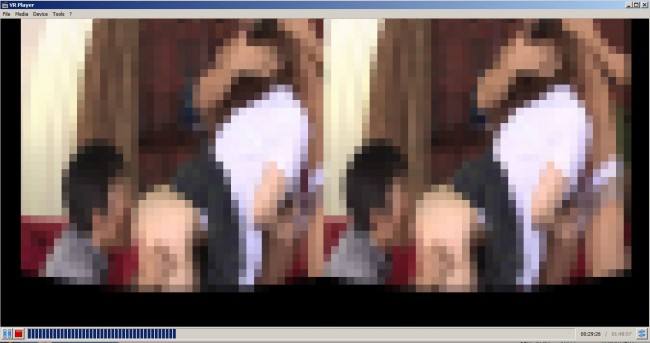
Important: UPDATE 2016-09-08
TL;DR: use Deo VR. It’s free and easy.
The guide below is now outdated. I recommend you start using the free Deo VR player. Just download, install and start using it, I promise this player is the most easy and intuitive to use of all players. Forget about Whrirlighyglybla or whatever the weird name is.
You’ll probably need some vr porn videos, I provide a list of free vr porn and also some premium vr porn here.
Deo VR site: http://deovr.com/
The old guide is here, for historic reasons:
Take your porn viewing to the next level by watching in immersive VR using an Oculus Rift. Today we look at how to play 3D porn through the Rift, using VR Player (Windows only). VR Player takes an input video and distorts it correctly for the Oculus Rift, as well as adding in head tracking – though this can be disabled for fixed Point of View (POV) videos if you’d rather go with the flow.
Source
You can’t magically turn regular 2D porn in 3D porn, so you’ll need to source it from somewhere like 3DXStar – their “in your face” POV series would be perfect. If you’re inclined towards torrenting things, you might be able to find them and many more on your favourite torrent site, tagged “SBS“.
Setup
Download VRPlayer and VLC – the latest versions of each are fine, you don’t need to version match anything for this to work. You’ll also need the Microsoft .Net v4 libraries, but these should be installed under Windows Update. Once everything is installed, launch VR Player begin by setting your plugin path to VLC correctly – the defaults were wrong for me, so the app kept crashing when trying to open a video. If you don’t see the menu on your VR Player interface, just click once to make it appear, and go to the Tools -> Plugins menu option.
On a standard 32-bit version of Windows, the correct path for both will be C:\Program Files\VideoLAN\VLC
Next, take a look at the Media menu, which deals with how to handle the input file. The first option – Format – is the type of 3D file you have, most likely side-by-side. If you wanted to just view regular non-3D porn, you would set this to none.
The second option – Projection – is how the video is warped to be viewed in the virtual Rift environment. Plane is like having a large cinema screen in front of you, and I’ve found it’s the best for porn viewing. Unless you have a file that’s specifically been made using a 360 degree camera system or other non-standard setup, stay away from the other options.
Set Effect to none.
Next are the device options for how to output. Since we’re using the Rift, these won’t change, set as follow:
- Layout should be Side by Side
- Distortion is Barrel
- Tracker is Oculus Rift. You can set this to none if you’d rather not track head movements.
All done!
Go to File -> Open File -> With VLC and select your video, then unzip and relax. To zoom in and out (or technically, increase and decrease the field of view), press O and P.
Take Care
Finally, remember that when immersed with your Rift and a pair of headphones, you probably won’t hear your mother coming up the stairs or your sister opening the door. We don’t want any nasty embarrassments, so please lock your door or set up an elaborate alarm system in the hallway.
“No one wants to get caught with their pants down and Rift on” – Thomas Jefferson, 1815. Maybe.